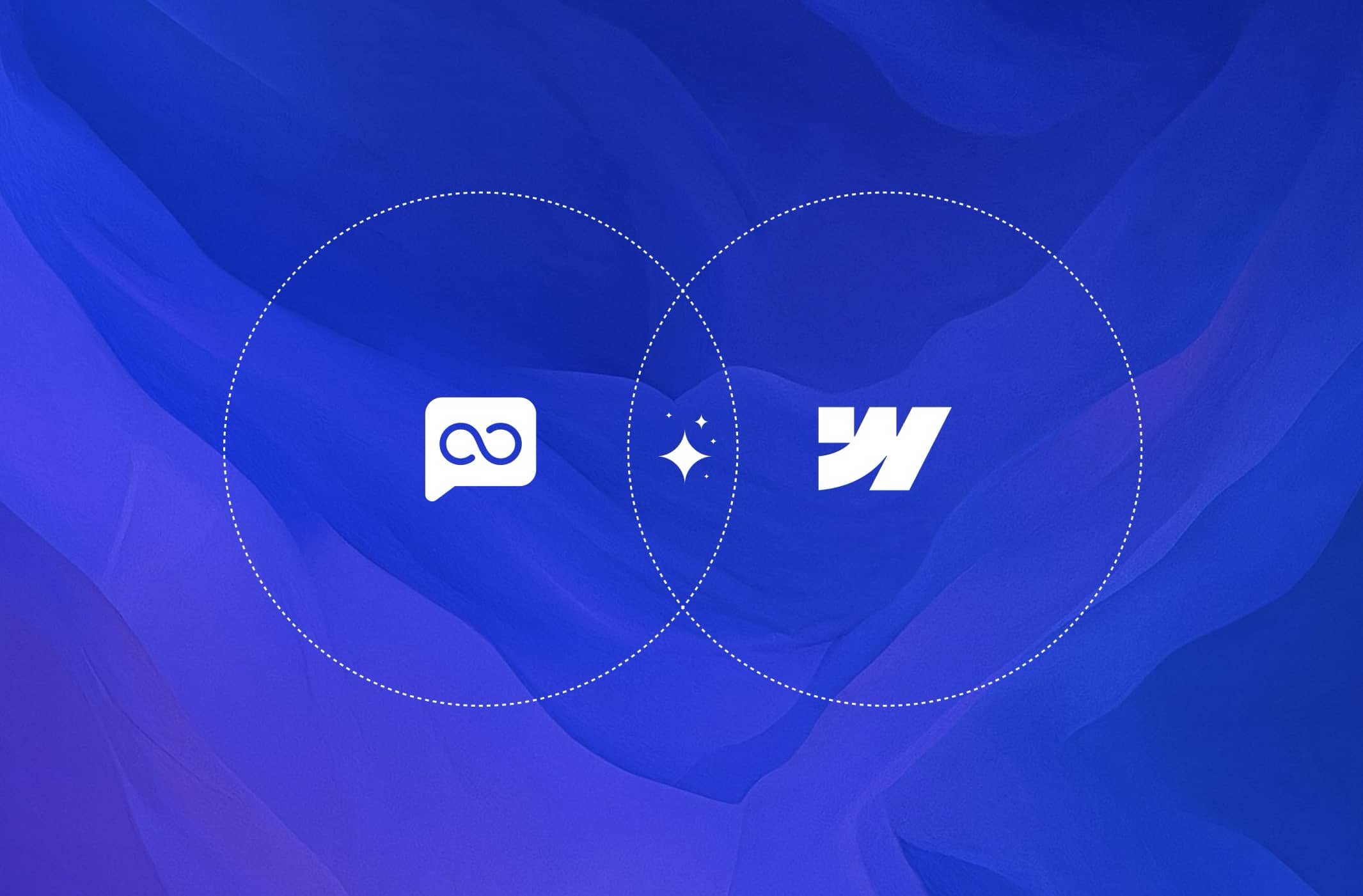
Adding a chatbot to your website can make a big difference in how you engage with visitors. It offers instant answers, helps capture leads, and adds a friendly touch to your site. If your website is built with Webflow, integrating a smart AI chatbot is simple with AssistLoop. This step-by-step guide will show you how to do it quickly, without any coding headaches.
Why Use AssistLoop for Your Webflow Chatbot?
AssistLoop lets you build a chatbot trained specifically on your content. You’re not limited to just your website — you can upload PDFs, Word documents, question and answer pairs, or even raw text. This way, your chatbot truly understands your business and provides natural, helpful answers. Plus, you can customize the chat widget’s look and feel so it fits your site’s style perfectly.
Step 1: Create Your AssistLoop Chatbot
First, sign up on AssistLoop.ai and create your AI chatbot:
Choose a name that fits your brand or purpose.
Train your chatbot by uploading your website link, PDFs, Word docs, Q&A pairs, or text files.
Adjust its personality and responses so it sounds just right for your visitors.
Once your chatbot is ready, it’s time to connect it to your Webflow site.
Step 2: Get the Embed Code for Your Chat Widget
In your AssistLoop dashboard, look for the Widget Installation or similar section. Here, you’ll find the embed code for your chatbot.
Copy this code — it’s what brings your chatbot onto your website.
Step 3: Add the Chatbot to Your Webflow Website
Now, log in to your Webflow account and open the project where you want the chatbot.
Go to the page where you want the chat widget to appear (usually your homepage or contact page).
Click to add a new element, then choose Embed from the options.
Paste the embed code you copied from AssistLoop into the embed box.
Save and close the editor.
Step 4: Customize the Chat Widget Look and Feel
Back in your AssistLoop dashboard, you can tweak how the chat widget appears on your site:
Choose colors that match your brand’s style.
Write a friendly welcome message that visitors see first.
Upload a chatbot icon or profile picture to give it personality.
Enable dark mode if your website uses a darker theme.
Add suggested messages or quick replies to help visitors get answers faster.
Make the chatbot feel like a natural part of your site.
Step 5: Test and Publish
Before you go live, test the chatbot on your Webflow site:
Ask it questions based on your training content.
Check that it responds clearly and correctly.
View the site on mobile and desktop to make sure the widget looks good everywhere.
When everything feels smooth, publish your Webflow site and enjoy your new AI assistant.
Bonus: Use AssistLoop’s Features to Boost Your Business
AssistLoop is more than just a chatbot. You can also:
Collect lead information directly from chat conversations.
Integrate Calendly to let visitors book appointments without leaving the chat.
Export collected leads easily from your AssistLoop dashboard.
These features turn your chatbot into a powerful business tool.
Final Thoughts
Adding a custom AI chatbot to your Webflow website with AssistLoop is straightforward and effective. It helps you engage visitors better, answer questions instantly, and capture valuable leads — all while matching your site’s unique style.
Ready to make your Webflow site smarter? Start building your chatbot on AssistLoop today!
Written by