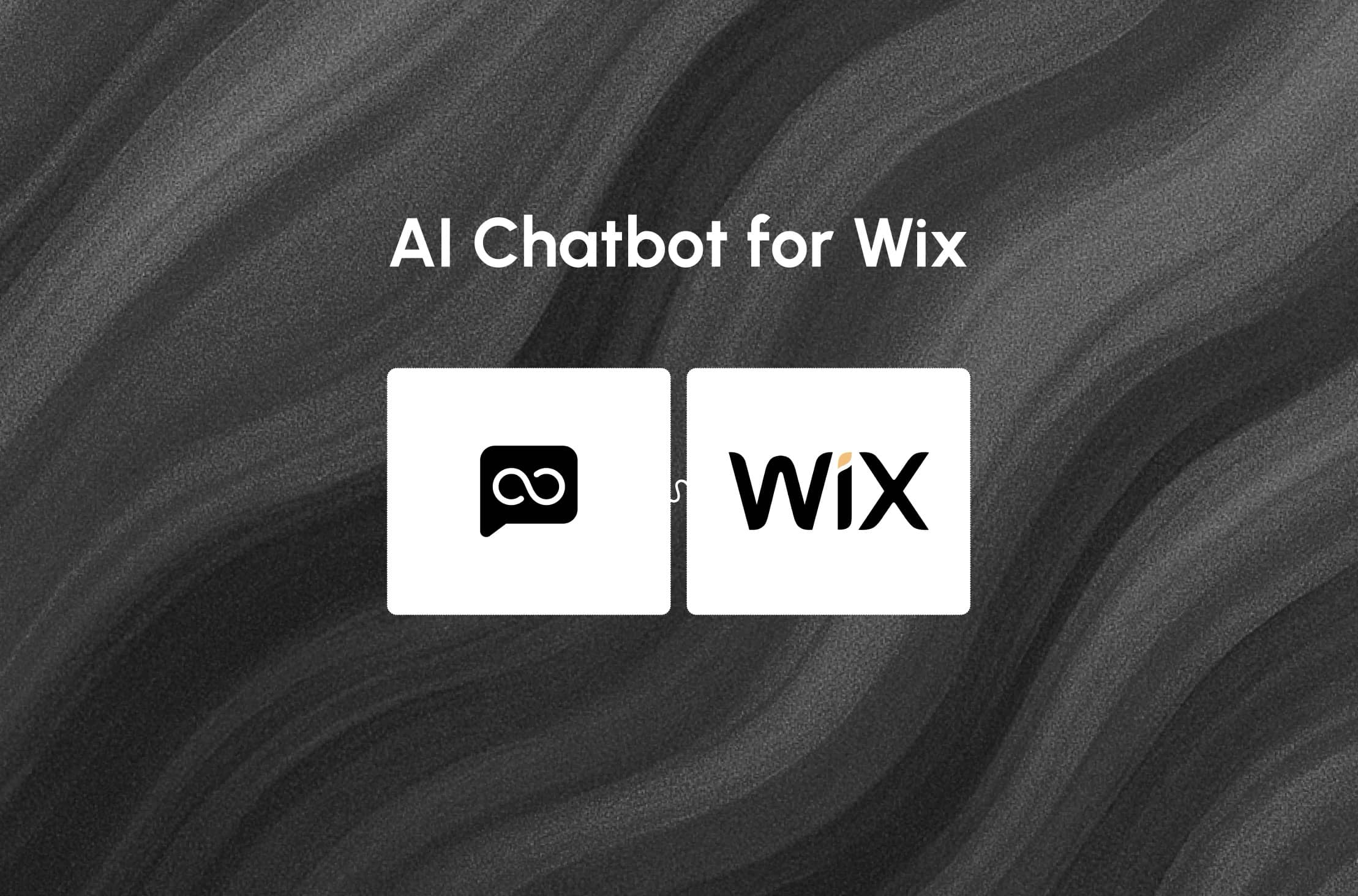
If you want to bring next-level engagement to your Wix website, adding an AI chatbot is a no-brainer. With AssistLoop, you can build a custom chatbot that truly understands your content, interacts naturally with visitors, and helps generate leads—all without any coding.
Here’s a simple, step-by-step guide to get your AssistLoop chatbot live on your Wix site.
Why Choose AssistLoop for Your Wix Chatbot?
AssistLoop stands out because it lets you train your AI chatbot on your own website, documents, and Q&A pairs, making its responses highly relevant and personalized. Plus, you can customize the chat widget to match your brand perfectly.
Step 1: Create Your AssistLoop AI Chatbot
Head to AssistLoop.ai and create an account.
Click Create Chatbot and give your bot a name.
Train your chatbot by adding your website URL, uploading PDFs, or entering common questions and answers.
Customize your chatbot’s personality and responses to fit your brand voice.
Step 2: Get the Embed Code for Your Chat Widget
In your AssistLoop dashboard, go to the Widget Installation page.
Copy the embed code provided for your chat widget.
Step 3: Add the Chatbot to Your Wix Website
In your Wix Editor, click Add → Embed → Custom Embeds → Embed a Widget.
Paste the embed code you copied from AssistLoop.
Step 4: Customize the Chat Widget Look and Feel
Back in your AssistLoop dashboard, you can:
Pick colors that match your site’s branding
Set an initial greeting message to welcome visitors
Add suggested quick replies to help users navigate the chat
Upload your chatbot’s profile picture or icon
Enable dark mode for sites with darker themes
Step 5: Test and Publish Your Site
Before going live, test the chatbot thoroughly:
Ask it questions to ensure it responds accurately
Try out lead capture or appointment scheduling if enabled
Check how the widget looks and works on mobile devices
When you’re happy, publish your Wix site, and your AssistLoop chatbot will be ready to engage visitors 24/7.
Bonus: Use AssistLoop’s Powerful Features for Lead Generation and Scheduling
AssistLoop lets you set up AI Agent Actions, such as:
Collecting lead info like name, email, and phone number right inside the chat
Integrating Calendly to let users book appointments instantly through the chatbot
All leads collected can be exported easily from your AssistLoop dashboard, so following up is a breeze.
Final Thoughts
Adding a custom AI chatbot to your Wix website with AssistLoop is straightforward and powerful. It brings personalized support to your visitors, automates routine tasks, and boosts lead generation without technical headaches.
Ready to make your Wix website smarter? Sign up on AssistLoop today and start building your AI assistant.
Written by